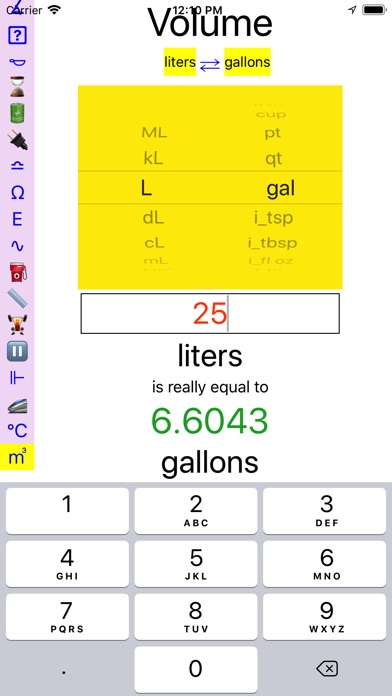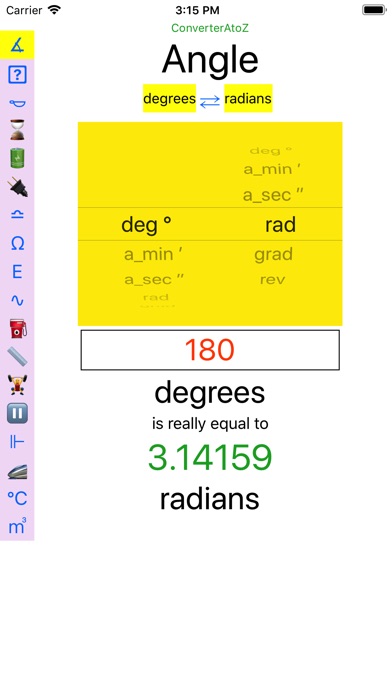ConverterAtoZ
This app converts units from different measurements - angle, area, concentration, duration, electric charge. electric current, electric potential difference, electric resistance, energy, frequency, fuel efficiency, length, mass, power, pressure, temperature, speed, volume
Units are converted as per user selections by rolling the two conversion from and conversion to columns from the yellow picking interface.
ConverterAtoZ - User Interface and Interactive Features:
1. Stack of Icon Buttons on the Left -
As a first step, select one of these icons to choose the conversion type from different available options - Angle, Area ..
2. Units Picking View in Yellow for Selection of Units -
Select units convert from unit and convert to unit. This can be done by rolling the left and right columns of the yellow picker view up and down to choose the unit in bold
3. Selected Highlighted Units at the Top -
After the unit selections are made, the selected units are seen highlighted under the Conversion type title at the top separated by bi-directional arrows in between. you can click on one of these highlighted units at any time to toggle (hide or show) the yellow picker view.
4. Bi Directional Arrows Between Highlighted Selected Units at the Top -
Click on these blue arrows if you want to just reverse the direction of conversion. if there is a value in the input text field, this will automatically converted as per the selection.
5. Input Text Field for Value to be Converted -
Enter the value to be converted in this field. Decimal keyboard will appear as you accessr this field to enter values.
6. Converted Result Display Label -
Converted result will appear in green on this label.
7. Scroll the View -
Scroll the view up to see if there is any hidden text under key board if necessary.
8. Keyboard Dismissal -
Keyboard may be dismissed any time by clicking aywhere outside the keyboard.
ConverterAtoZ - For Best Results In Portrait Mode:
1. select conversion type from one of the tiny symbols (buttons) on the left
2. select units from two columns in the yellow view representing the conversion from and conversion to.
3. enter some quantity in value field
4. scroll up the view if necessary to see the results
5. you can change the value to be converted as you like and change the units at any time and watch the converted value in green chage accordingly.
6. you can reverse the conversion by clicking on the arrow signs between the highlighted units on the top
7. dismiss the key board by clicking anywhere outside the keyboard if needed
8. if needed, you can click on one of the highlighted units at any time to toggle (hide or show) the yellow picer view.
ConverterAtoZ - For Best Results In Landscape Mode:
1. select conversion type from one of the tiny symbols (buttons) on the left
2. select units from two columns in the unit picker yellow view. The two columns represent the conversion from and conversion to units.
3. enter some quantity in value field
4. dismiss the key board by clicking anywhere outside the keyboard
5. you can see the converted value in green
6. you can reverse the conversion by clicking on the arrow signs between the highlighted units on the top
7. if you want to try different units, bring back the units picker yellow view by clicking one of the highlighted units just below the header on top